System Requirements
PART 1 – General
The following Minimum System Requirements apply to all users who access the ManageMyHealth application via https://managemyhealth.in/
- Broadband Internet
- A reliable high speed broadband internet connection is a minimum pre-requisite for the use of the ManageMyHealth website via any of the supported browsers.
- Supported Browsers
- We recommend users use the latest version of the commercial available mainstream browsers for the best experience, performance, security and protection. We currently test the ManageMyHealth application with the following browsers and the listed versions:
a) Google Chrome (latest version)
b) Microsoft Internet Explorer (latest version – version 11.0)
c) Microsoft Edge (latest version)
d) Mozilla Firefox (version 72 or later)
e) Safari (latest version) - If you install third party “add-ons or plug-ins” or third party “custom tool bars” for your web browser, ensure they are reliable and do not expose you to security vulnerabilities.
- Supported browsers and their versions are reviewed regularly and the listed version numbers above may change without notice. Please refer to this page for an up-to-date list of supported web browsers and versions.
- Beta versions of the above browsers may work with ManageMyHealth but are not supported.
- We recommend users use the latest version of the commercial available mainstream browsers for the best experience, performance, security and protection. We currently test the ManageMyHealth application with the following browsers and the listed versions:
- Security, Antivirus and Firewall Requirements
- We strongly recommend that you use a firewall to protect your workstation or system from unauthorized network traffic.
- We strongly recommend that you subscribe to a reputable anti-virus solution to protect yourself online. Ensure that the anti-virus solution is regularly kept up-to-date with manufacturer’s updates. Also follow recommend actions such as running a full scan of your computer at least weekly.
- We recommend that you regularly apply software updates/patches to windows and other software to protect against security and other vulnerabilities.
- Please ensure that the security profiles, firewalls, anti-virus programs or any other programs installed on the workstation, laptop or mobile device does not interfere the use of the ManageMyHealth website or block access to the ManageMyHealth web site.
- Requirements for Video Consultations (if applicable)
- For Health Centres and Clinicians:
- We recommend Android or iOS Tablet Devices for Video Consultations. We strongly recommend a desk stand to place the tablet device, so that it does not need hand holding.
- If you have sufficient space in the workspace for a workstation or TV screen, we recommend you use the latest supported version of the Google Chrome Web Browser for Video Consultations. (Please note: that at this point in time Video Consultations are not supported on Internet Explorer or Microsoft Edge Browsers)
- We do not recommend and strongly discourage:
- For Health Centres and Clinicians:
- Clinicians use of the same workstation which is running the Practice Management System to do Video Consultations. Minimizing screens and browsers to do convey a professional image and can be very distracting.
- Clinicians use their mobile phone for Video Consultations. In addition to not conveying a professional image, incoming phone calls, text messages and emails will interrupt and cause distractions.
- For Patients:
- Users with Android Mobile Phones or Tablets, can download the ManageMyHealth App from the Google Play Store.
- Users with iPhone and iPad devices can download the ManageMyHealth App from the Apple App Store.
- Recommendation to All Video Consultation Users:
- We strongly recommend all users who are using mobile phones and tablet devices to fully charge their device well in advance of the Video Consultation start time.
- Please ensure that the room you are in has sufficient light and no background noise that could disrupt the Video Consultation.
PART 2 – Applies to ManageMyHealth Mobile Apps
These minimum system requirements apply to the use of the ManageMyHealth Mobile Apps.
- Google Play Store:
- Users with Android mobile devices or tablets, can download the ManageMyHealth App from the Google Play Store.
- The ManageMyHealth App will not operate on compromised or “rooted” android devices.
- We recommend that users regularly apply android software updates/patches and other software to protect against security and other vulnerabilities.
- Apple App Store:
- Users with iOS mobile devices or iPad devices, can download the ManageMyHealth App from the Apple App Store.
- The ManageMyHealth App will not operate on compromised or jailbroken iOS devices.
- We recommend that users regularly apply android software updates/patches and other software to protect against security and other vulnerabilities.
- General advice for all ManageMyHealth mobile app users
- We strongly recommend users implement a pin code to access the device. Always lock your device if leaving unattended for any period of time.
- Avoid using unsecure Wi-Fi or public Wi-Fi when logging into your ManageMyHealth account.
PART 3 – Applies to all Health Centres
These minimum system requirements apply to all health centers and health organizations that use any ManageMyHealth product. These are in addition to the requirements stated in Part 1 and Part 2:
- Medtech Practice Management System (PMS) software versions supported
- The ManageMyHealth is compatible with and can be used with the Medtech PMS products.
- We recommend that users of the Medtech PMS software always upgrade to the latest stable version. You can find the latest version of Medtech32 and Medtech Evolution on the respective support website for each product.
- The Medtech Practice Management System Windows Service (also called “Medtech Service”) requirements:
- For the proper functioning of ManageMyHealth, the Medtech PMS software in your health center needs to communicate with the ManageMyHealth Platform.
- This communication between ManageMyHealth and the Medtech PMS software in your Health Centre is managed by a software component of your PMS software called the ‘Medtech Service’ (which is a windows service).
- The ‘Medtech Service’ is an integral part of the Medtech PMS software which is installed on the Server that is running Medtech PMS software. The ‘Medtech Service’ needs to be configured and operating correctly in order for ManageMyHealth to function. You must ensure that the communication between the Medtech PMS software and ManageMyHealth is not blocked or interrupted in anyway except for scheduled maintenance such as upgrades and back-ups.
- All Health Centres using ManageMyHealth must ensure that any other software installed in their internal IT environment such as anti-virus and anti-spam software does not interfere or block the communication between the Medtech PMS software and its associated components such as the Medtech Service (Windows Service) and ManageMyHealth.
- All Health Centres will also need to ensure that any firewalls do not interfere, block or interrupt the communications between the Medtech PMS software or the Medtech windows service and ManageMyHealth. If you are using proxy servers they need to be properly configured to enable communication with ManageMyHealth.